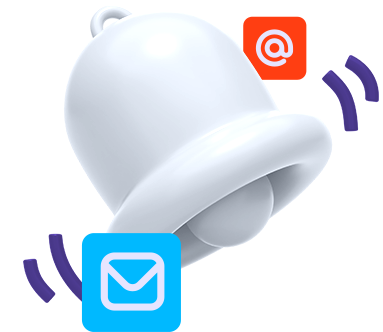

SUPPORT
Need assistance? Access our Help Desk
for detailed support and answers to all your questions.
Platform FAQ
How many types of devices are available on Mr.Benny, and what are they?
The MrBenny platform supports 11 categories of devices: Managed Switches, Switches, Routers, Laptops and Notebooks, Media Converters, Smart PDUs, UPS with SNMP, GPON ONTs, Modems with DOCSIS, Printers, and Desktop Computers.
How many connections can a single device have?
The number of connections a device can have depends on the number of available ports it features. Each port typically supports one connection.
How can you tell if a device is being used remotely?
To check if a device is used remotely, go to the device’s page. In the top tabs, both the physical and virtual locations (if applicable) will be displayed. Additionally, a specific label, “Used Remotely,” will appear if the device is being accessed remotely.
What notifications can I receive?
You can receive notifications for platform maintenance announcements, account deletion requests, automatic daily digests, reminders for scheduled issues, and other important updates related to your account and system management.
What is the purpose of scheduling an issue in the calendar?
The purpose of scheduling an issue in the calendar is to prioritize and manage it based on your preferences. Once an issue is scheduled, you will receive reminder notifications as the scheduled date approaches, helping you stay on top of important tasks.
How can I reschedule an issue?
Go to My Schedule from the main menu, select the originally scheduled date for the issue, then click Reschedule and choose the new desired date.
Can I see which network a device is connected to without accessing the device page?
Yes, you can see the network name directly in the device list. It is displayed under the name of the location where the device is found.
What does “Action History” involve?
“Action History” provides a record of updates and activities related to your organization, such as adding or modifying devices, locations, scheduling issues, and more. Access to this section requires a subscription or a free trial.
What types of properties are available, and what are they used for?
The available property types include text, boolean, checkbox, select, date, radio option, and textarea. These properties are used to add additional details about your devices or locations, depending on the situation. For example, you might use them to indicate whether a location has first aid equipment.
How can I delete my account?
Go to your profile page and click the “Request deletion” button. This will send a request to the platform administrator, who will process the deletion. You will receive an email notification once the account has been successfully deleted.
For more detailed guidance, tutorials and documentations visit our Help Center, where you'll find everything you need to get the most out of Mr.Benny.
